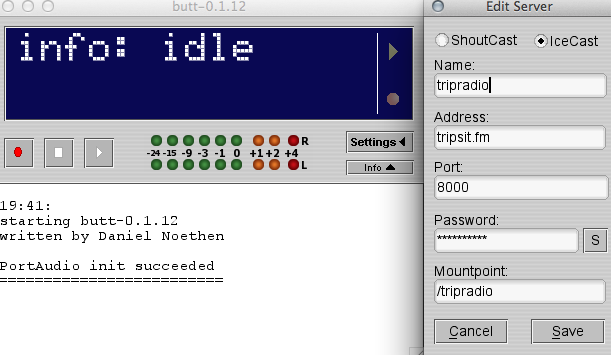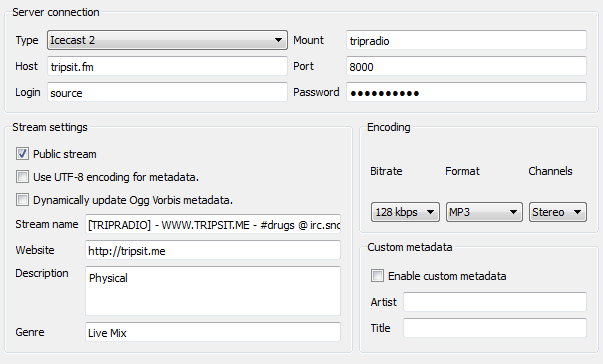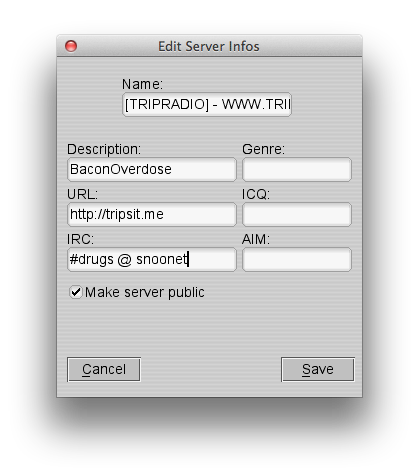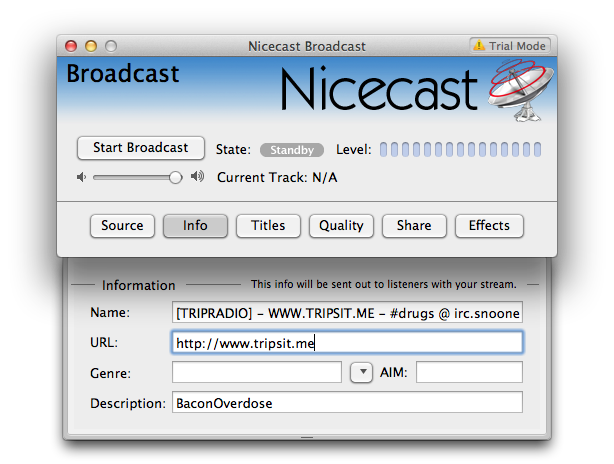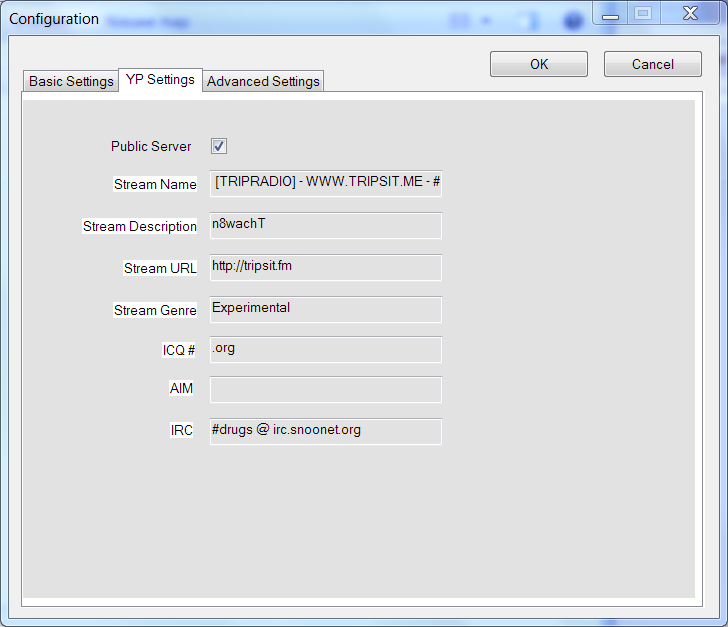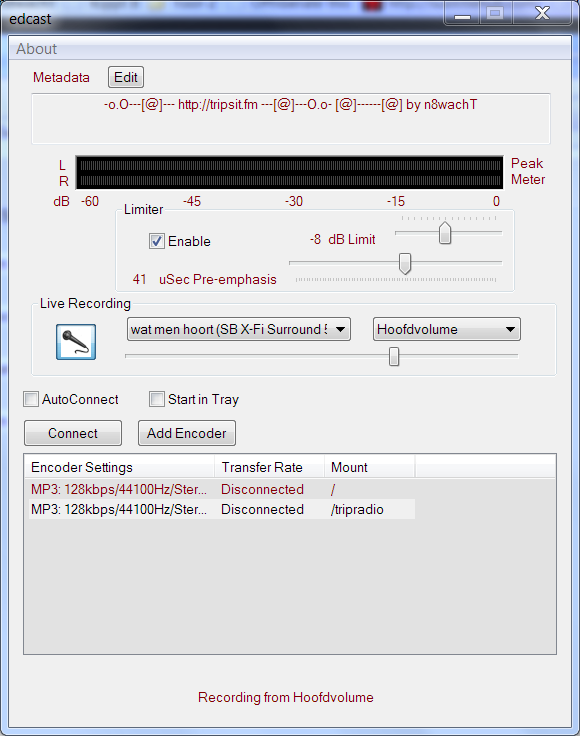How to DJ
Setting up your streaming software
Here's the details you need to know to setup your streaming software.
Primary DJ Server
| Server software | Icecast2 |
| Hostname | tripsit.fm - not tripsit.me |
| Port | 8000 |
| Mount point | /tripradio |
| Username (or "Account") | Leave empty |
| Password | Apply to get password |
| Streaming format | mp3 only, 128kbit - not 320kbit! |
Note: Sometimes the "/" in Mount Point "/tripradio" is not required and added automatically. If you cannot join, try removing the "/" and try reconnecting. If that doesn't work, go back and add the "/". For whatever reason, it can be very finicky sometimes.
Testing Stream
Use this stream for testing before applying for the main server password. The testing stream is not public. You can listen at http://tripsit.fm:8000/tripradiotest - try testing it on your mobile phone or another computer to see if the audio quality is good.
| Server software | Icecast2 |
| Hostname | tripsit.fm |
| Port | 8000 |
| Mount point | /tripradiotest |
| Password | tripradiotest |
| Streaming format | mp3 only, 128kbit |
Example of server settings:
Make sure your mountpoint is .FM and not .ME The table above has the correct information.
-
butt
-
Nicecast
-
Mixxx
-
Edcast with Winamp 1
Required information
All DJs have to set up their streaming client like this:
| Stream title | [TRIPRADIO] - WWW.TRIPSIT.ME - #drugs @ irc.snoonet.org |
| Stream description | Your IRC nickname |
-
butt metadata
-
Nicecast metadata
-
Edcast with Winamp metadata
-
Edcast with Winamp metadata2
Basic guide to DJing
If you are totally new to DJing, here's what you need to know and several different programs you can use to stream:
Nicecast - Mac
- I recommend Nicecast. I think its the best one out there and streams meta information. You can purchase it or find it elsewhere.
- More info here
- You can stream from many audio applications, devices and programs. The program is pretty straightforward user friendly.
Butt - Mac and PC
- butt streaming software is okay. Meta information often does not broadcast unless its perfect, and Butt crashes on my Mac ALL THE TIME. Butt only streams outbound volume from your built in output so if you have any other audio on the streaming computer, its going to stream out to the radio too. I don't really prefer Butt, but some people do
- Download butt here
- For PC: Step 1: Select Stereo mix as Audio device.
- If Stereo mix isn't available, try Virtual Audio Cable
- Mac OS X: you probably want to use Soundflower to reroute your audio. Then open up your application SoundFlowerBed, which will put an icon in your upper toolbar (next to volume, display, synch, etc). Open up soundflowerbed and set Soundflowerbed (2ch) to built in output.
- Step 2: Configure the server as per the server settings above
- Step 3: Press Play to start streaming.
Edcast with Winamp - PC
- Winamp with the Edcast plugin will also allow you to stream from Winamp. I think you can stream from other applications using Edcast as well
- I used the following walkthrough and found it easy to use and has a lot of good screenshots
Mixxx - Mac and PC
- Follow the screenshots
- Mixxx can be downloaded here
If you have any other questions, check #tripradio for on demand service. If you are still having problems connecting, please recheck all your settings at least 3 times, take screenshots of what your settings look like, and if you are really in a bind, email [email protected] or [email protected]