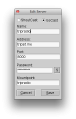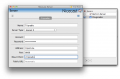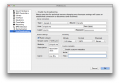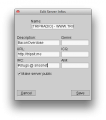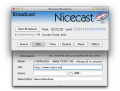How to DJ: Difference between revisions
Trainwreck (talk | contribs) |
Trainwreck (talk | contribs) |
||
| Line 75: | Line 75: | ||
'''Nicecast - Mac''' | '''Nicecast - Mac''' | ||
* I recommend Nicecast. I think its the best one out there and streams meta information. You can purchase it or find it elsewhere. | * I recommend Nicecast. I think its the best one out there and streams meta information. You can purchase it or find it elsewhere. | ||
** More info here: [Media:http://www.rogueamoeba.com/nicecast/] | ** More info here: [Media:http://www.rogueamoeba.com/nicecast/ Nicecast] | ||
** You can stream from many audio applications, devices and programs. The program is pretty straightforward user friendly. | ** You can stream from many audio applications, devices and programs. The program is pretty straightforward user friendly. | ||
| Line 82: | Line 82: | ||
'''Butt - Mac and PC''' | '''Butt - Mac and PC''' | ||
* '''butt''' streaming software is good. However, meta information often does not broadcast unless its perfect. Butt only streams outbound volume from your built in output | * '''butt''' streaming software is good. However, meta information often does not broadcast unless its perfect. Butt only streams outbound volume from your built in output | ||
** Download butt | ** Download butt [http://butt.sourceforge.net here] | ||
* Step 1: Select '''Stereo mix''' as Audio device. | * Step 1: Select '''Stereo mix''' as Audio device. | ||
| Line 97: | Line 97: | ||
'''Edcast with Winamp - PC''' | '''Edcast with Winamp - PC''' | ||
* Winamp with the Edcast plugin will also allow you to stream from Winamp. I think you can stream from other applications using Edcast as well | * Winamp with the Edcast plugin will also allow you to stream from Winamp. I think you can stream from other applications using Edcast as well | ||
*I used the following | *I used the following [Media:http://www.fastserv.com/kb/article/edcast_winamp_-_easy_steps_to_streaming_to_icecast_or_shoutcast/ walkthrough] and found it easy to use and has a lot of good screenshots | ||
Revision as of 19:20, 19 May 2013
Setting up your streaming software
Here's the details you need to know to setup your streaming software.
Primary DJ Server
| Server software | Icecast2 |
| Hostname | tripsit.fm - not tripsit.me |
| Port | 8000 |
| Mount point | /tripradio |
| Username (or "Account") | Leave empty |
| Password | Apply to get password |
| Streaming format | mp3 only, 128kbit - not 320kbit! |
Note: Sometimes the "/" in Mount Point "/tripradio" is not required and added automatically. If you cannot join, try removing the "/" and try reconnecting. If that doesn't work, go back and add the "/". For whatever reason, it can be very finicky sometimes.
Testing Stream
Use this stream for testing before applying for the main server password. The testing stream is not public. You can listen at http://tripsit.fm:8000/tripradiotest - try testing it on your mobile phone or another computer to see if the audio quality is good.
| Server software | Icecast2 |
| Hostname | tripsit.fm |
| Port | 8000 |
| Mount point | /tripradiotest |
| Password | tripradiotest |
| Streaming format | mp3 only, 128kbit |
Example of server settings:
The screenshots may be outdated. The table below has the correct information.
-
butt
-
Nicecast
-
Mixxx
Required information
All DJs have to set up their streaming client like this:
| Stream title | [TRIPRADIO] - WWW.TRIPSIT.ME - #drugs @ irc.snoonet.org |
| Stream description | Your IRC nickname |
-
butt metadata
-
Nicecast metadata
Basic guide to DJing
If you are totally new to DJing, here's what you need to know:
Nicecast - Mac
- I recommend Nicecast. I think its the best one out there and streams meta information. You can purchase it or find it elsewhere.
- More info here: [Media:http://www.rogueamoeba.com/nicecast/ Nicecast]
- You can stream from many audio applications, devices and programs. The program is pretty straightforward user friendly.
Butt - Mac and PC
- butt streaming software is good. However, meta information often does not broadcast unless its perfect. Butt only streams outbound volume from your built in output
- Download butt here
- Step 1: Select Stereo mix as Audio device.
- If Stereo mix isn't available, try Virtual Audio Cable
- If you're on Mac OS X, you probably want to use Soundflower to reroute your audio. Then open up your application SoundFlowerBed, which will put an icon in your upper toolbar (next to volume, display, synch, etc). Open up soundflowerbed and set Soundflowerbed (2ch) to built in output.
- Step 2: Configure the server as per the server settings above
- Step 3: Press Play to start streaming.
Edcast with Winamp - PC
- Winamp with the Edcast plugin will also allow you to stream from Winamp. I think you can stream from other applications using Edcast as well
- I used the following [Media:http://www.fastserv.com/kb/article/edcast_winamp_-_easy_steps_to_streaming_to_icecast_or_shoutcast/ walkthrough] and found it easy to use and has a lot of good screenshots
Mixxx - Mac and PC
- Follow the screenshots